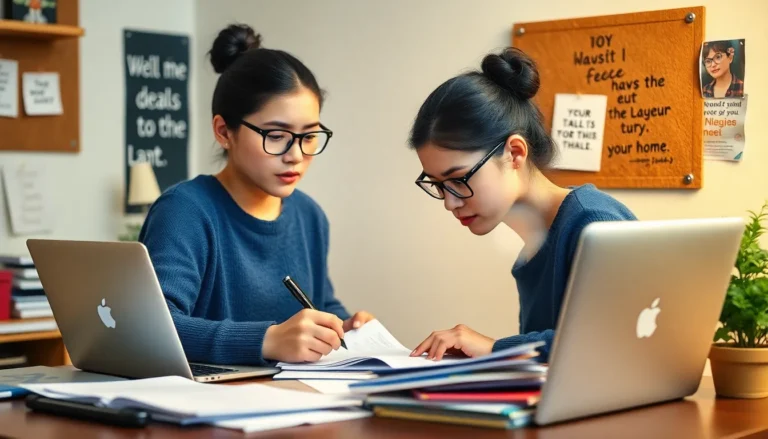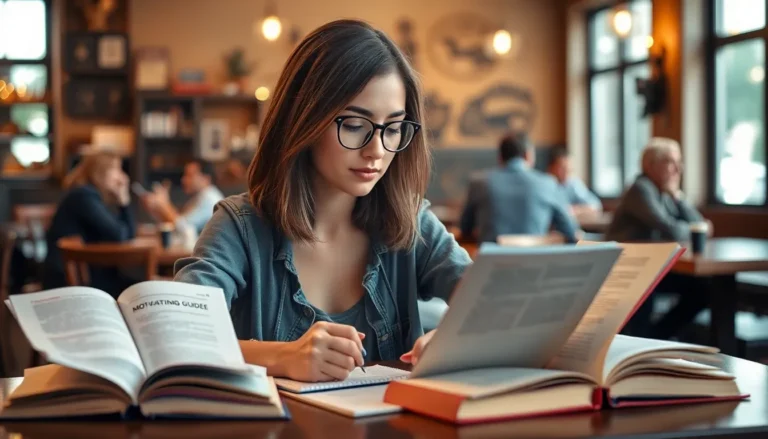Table of Contents
ToggleImagine it’s a dark night, and you need to find your way. You reach for your trusty iPhone, ready to illuminate the path ahead with its flashlight. But wait—nothing happens! Panic sets in as you wonder if your phone’s gone rogue.
Common Reasons Flashlight Doesn’t Work on iPhone
Several factors can prevent the flashlight from functioning on an iPhone. These issues may stem from software glitches or hardware malfunctions.
Software Issues
Software glitches can disrupt the flashlight’s operation. An outdated iOS version often causes inconsistency. Checking for updates regularly helps keep features working efficiently. Additionally, a misconfigured settings menu might block the flashlight feature. Resetting settings can resolve this challenge. Restarting the device also proves beneficial, as it clears temporary bugs that hinder performance. If applications misbehave, closing background apps can restore proper function.
Hardware Problems
Hardware problems frequently impact the iPhone’s flashlight. A malfunctioning LED could be the root cause. Inspecting the device for physical damage shows whether the flashlight needs repair. Loose connections inside the phone may prevent the flashlight from lighting up. Testing the flashlight after a reset can confirm if it operates correctly. Cleaning the lens area ensures no dirt or obstructions affect performance. Seeking professional help becomes necessary if hardware issues persist, as it may require specialized attention.
Troubleshooting Steps
Several methods can help resolve flashlight issues on an iPhone. These steps include restarting the device and checking for updates.
Restarting Your iPhone
Restarting the iPhone often fixes minor software glitches. To do this, hold the side button until the slider appears on the screen. Drag the slider to power off the device. After the phone turns off, hold the side button again until the Apple logo appears. This simple action resets temporary configurations. Try using the flashlight once the device powers back on.
Checking for Updates
Checking for iOS updates ensures the device runs the latest software version. To find updates, open the Settings app, then tap General, and select Software Update. If an update is available, tap Download and Install. Installing the latest updates can fix bugs affecting the flashlight. Regular updates optimize device performance and include crucial security patches. After updating, test the flashlight feature for proper functionality.
Additional Considerations
Troubleshooting an iPhone’s flashlight may lead to other factors that impact its functionality. Users should consider these additional aspects to resolve issues effectively.
Camera App Conflicts
Conflicts with the Camera app often hinder the flashlight. When the Camera app remains open, it automatically uses the flashlight for picture-taking. Closing the Camera app resolves this conflict and allows the flashlight to function again. Users can swipe up from the bottom of the screen or press the home button to exit the app quickly. After shutting it down, the flashlight should work without any issues. If the problem persists, users may need to check for additional running apps that may be interfering.
Low Power Mode
Low Power Mode can also impact flashlight performance. When enabled, this mode limits background activity to save battery life, which may disable certain features. To check the status of Low Power Mode, users can navigate to Settings, then Battery. Disabling this option may restore flashlight functionality. Users should be aware of battery percentage, as frequent use of Low Power Mode can cause limitations on the device’s performance. Turning it off allows the flashlight and other features to operate at their full capacity.
When to Seek Professional Help
Certain scenarios warrant professional assistance regarding an iPhone flashlight issue. If software troubleshooting steps fail, it’s time to consult an expert. Hardware problems often require specialized skills to identify and address effectively.
In cases where the LED light remains unresponsive despite following guidelines, users should consider seeking help. Visible signs of physical damage may indicate a need for repair. Users must act quickly if the flashlight flickers or emits a dim light, which could signal a deeper problem.
Persistent software glitches might also necessitate a visit to a professional. If updating the iOS or resetting settings doesn’t resolve the flashlight issue, professional diagnosis becomes essential. Instances of unexplained battery drain may accompany flashlight troubles, indicating potential electrical or component failure.
Finding a reputable service center is crucial for addressing hardware dilemmas. Authorized Apple service providers can assess warranties and provide troubleshooting accurately. Customers should document issues, including steps taken, to assist technicians efficiently.
Consulting professionals ensures safe repairs and effective solutions. Attempting DIY fixes might further complicate the problem, especially if hardware adjustments are necessary. Maintaining communication with service providers allows for more straightforward resolutions based on documented concerns.
Individual comfort levels with technology influence decisions, but professional help keeps devices functioning properly.
When the flashlight on an iPhone doesn’t work it can be frustrating and concerning. Understanding the potential reasons behind the issue is essential for effective troubleshooting. Whether it’s a simple software glitch or a more serious hardware problem addressing these concerns promptly can restore functionality.
Users should remember to check their settings and ensure the device is updated. If all else fails seeking professional assistance may be necessary to diagnose and resolve any underlying issues. By taking these steps users can regain confidence in their device’s capabilities and ensure they’re never left in the dark again.