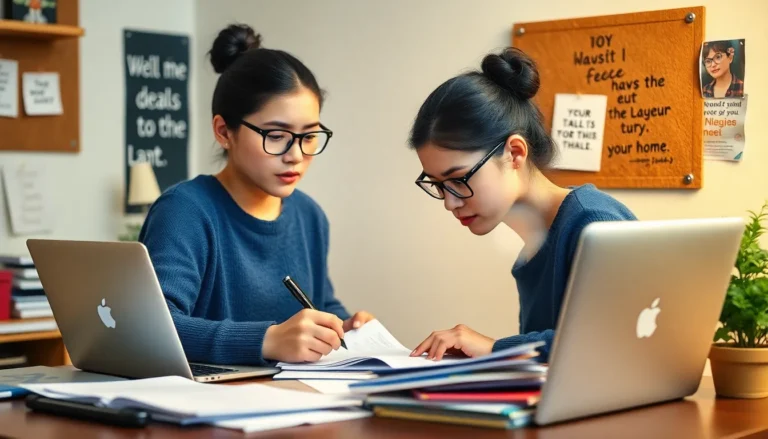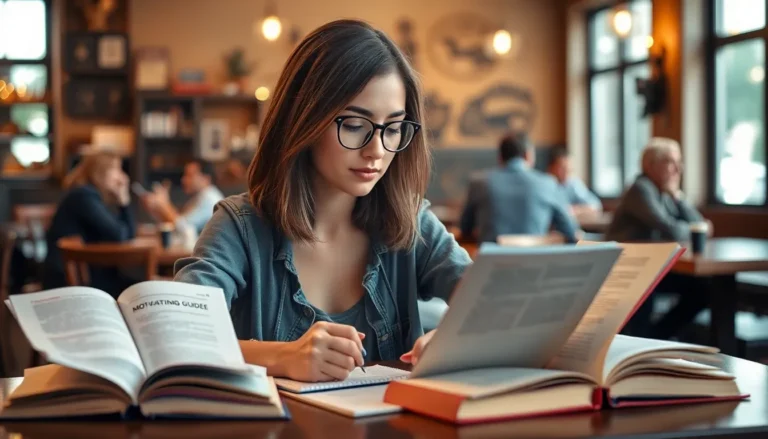Table of Contents
TogglePicture this: you’re in the middle of an important video call or trying to catch that elusive Pokémon, and suddenly your iPhone screen decides to throw a tantrum and freeze. It’s like your phone’s saying, “Not today!” Panic sets in as you wonder if your trusty device has finally gone on strike. But don’t worry; you’re not alone in this digital dilemma.
Understanding iPhone Screen Freezes
iPhone screen freezes can disrupt tasks, leaving users in a state of frustration. Recognizing the underlying issues helps in restoring device functionality.
Common Causes of Frozen Screens
Software glitches often lead to unresponsive screens. These glitches may occur after updates or while running multiple applications. Hardware malfunctions can also play a role. Physical damage to the iPhone, like a cracked screen or water exposure, frequently results in freezing. Additionally, insufficient storage or memory overload may contribute to performance issues. Environmental factors can also affect functionality. Extreme temperatures, whether too hot or cold, impact device performance and can cause freezes.
How to Identify a Frozen Screen
To identify a frozen screen, users should check for responsiveness. A frozen iPhone typically doesn’t react to taps or swipes. Notification texts won’t display, and apps may not launch. Sometimes, the screen may remain stuck on a single image or show an error message. Holding the Home button or volume buttons may also prove unhelpful. If the screen lacks visual feedback, it indicates a potential freeze. Observing these signs allows for effective troubleshooting steps.
Quick Solutions to Try
A frozen iPhone screen can disrupt various activities. Users can try different techniques to restore functionality.
Force Restarting Your iPhone
Force restarting an iPhone often resolves freezing issues quickly. For iPhone 8 and later, press and quickly release the Volume Up button, then the Volume Down button, and press and hold the Side button until the Apple logo appears. For iPhone 7 and 7 Plus, press and hold both the Volume Down and Side button until the Apple logo shows up. If using an iPhone 6s or earlier, press and hold both the Home and Top (or Side) button until the Apple logo appears. This method clears temporary glitches effectively and typically restores system responsiveness.
Charging Your Device
Charging a device may also solve freezing problems if battery levels are low. Users can connect their iPhone to a charger and wait at least 15 minutes before trying to use it again. Sometimes, a low battery triggers unresponsiveness, leading to a frozen screen. Ensure to use an original charging cable or a reliable third-party option. Checking for charging indicators, such as the battery icon, provides confirmation that the device is receiving power. If the iPhone displays a charging symbol, a frozen screen is likely a temporary issue.
Troubleshooting Steps
Follow these troubleshooting steps to resolve a frozen iPhone screen effectively.
Updating Your iPhone Software
Maintaining updated software on the iPhone prevents many issues, including screen freezes. Go to Settings, then tap on General. Locate Software Update; if an update is available, download and install it. This process enhances performance and fixes bugs that might cause the screen to become unresponsive. Users can enable automatic updates in the same section to ensure they always have the latest software. Regular updates bolster device functionality and help maintain system stability.
Restoring Your iPhone
Restoring the iPhone can resolve persistent problems, including frozen screens. Begin by backing up important data using iCloud or iTunes. After creating a backup, go to Settings, tap on General, then Reset. Select Erase All Content and Settings. The device will restart, and users will need to set it up as new or restore from a backup. This process often clears software issues that cause the device to freeze. Alternatively, connecting the iPhone to a computer and using iTunes or Finder allows users to restore the device without losing data.
Preventive Measures
Taking proactive steps can help avoid iPhone screen freezes. Implementing preventive measures ensures smoother device performance and less frustration.
Keeping Your iPhone Updated
Ensuring iPhone software stays current prevents glitches. Regular updates fix bugs and improve overall functionality. Users should regularly check for updates in the Settings under General. Software updates often enhance security features as well, providing better protection against vulnerabilities. Keeping applications up-to-date is equally crucial. App updates optimize compatibility with the latest iOS, reducing the chances of a frozen screen.
Avoiding Overheating
Maintaining a moderate temperature for the iPhone prevents screen freezes. Excessive heat can lead to hardware malfunctions and software issues. Users should avoid leaving their devices in direct sunlight or hot vehicles. Cooling down the iPhone is essential during intensive tasks like gaming or streaming. Taking breaks from these activities allows the device to cool off. Using a protective case can shield the phone from heat in some cases. Shutting down background applications also reduces workload, helping to prevent overheating.
Dealing with a frozen iPhone screen can be a frustrating experience. However with the right steps users can effectively troubleshoot and restore their device’s functionality. Whether it’s performing a force restart or ensuring the software is up to date these methods can significantly enhance the overall performance of the iPhone.
Taking preventive measures can also help avoid future issues. By maintaining optimal device conditions and managing applications users can enjoy a smoother experience. Remember that keeping the iPhone in good health not only prevents freezes but also extends its lifespan. With these strategies in hand users can navigate their iPhone challenges with confidence.