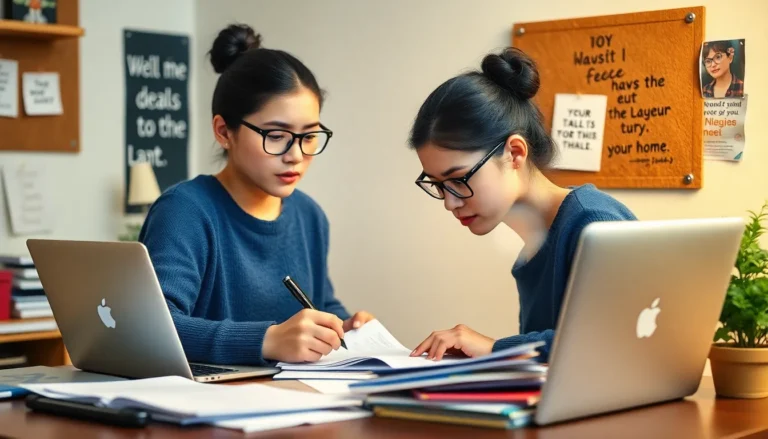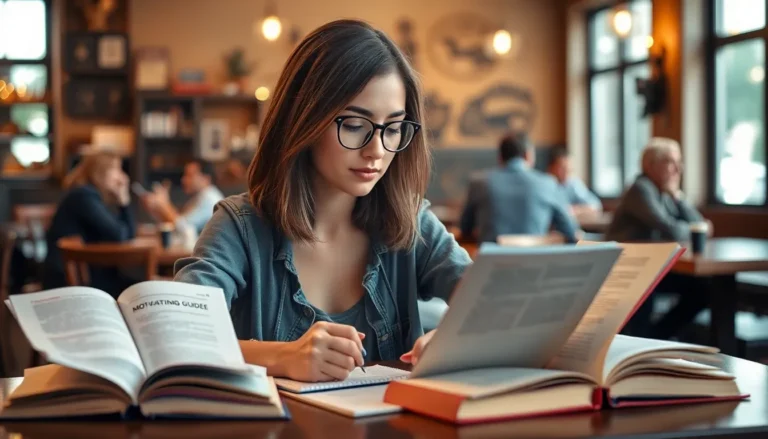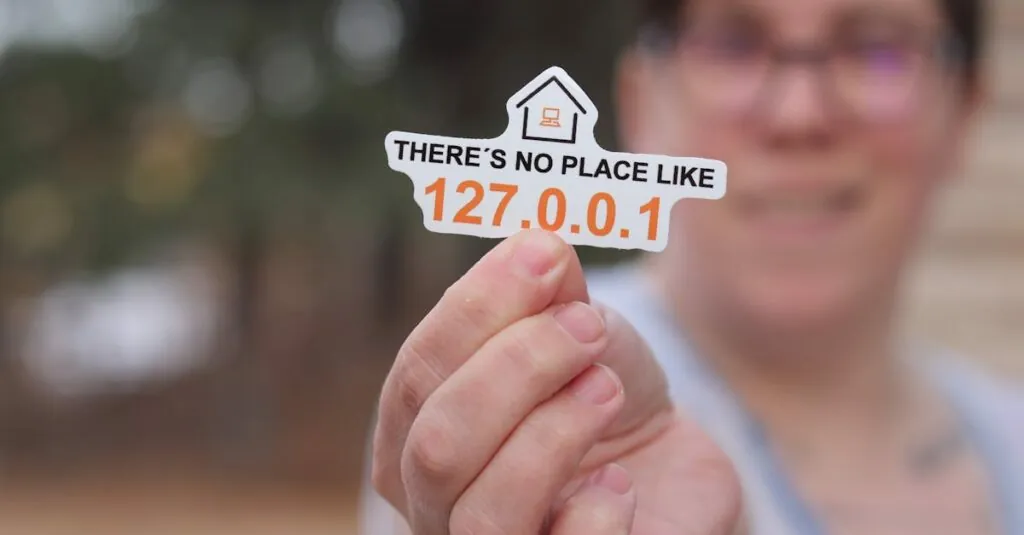Table of Contents
ToggleIn a world where everything’s connected, knowing your IP address can feel like having a secret key to the digital kingdom. Whether you’re troubleshooting a connection issue or just trying to impress your tech-savvy friends, finding your IP address on an iPhone is easier than you might think. Spoiler alert: it doesn’t involve a treasure map or a secret handshake.
Understanding IP Addresses
An IP address serves as a unique identifier for devices on a network. Users need to understand how their device communicates with others via this digital address.
What Is an IP Address?
An IP address stands for Internet Protocol address. It’s a numerical label assigned to each device connected to a computer network. These addresses enable devices to identify and communicate with one another over the internet. Typically, IP addresses consist of a series of numbers separated by periods or colons. Numeric values follow a specific format that distinguishes different devices and networks. This structure ensures efficient data transmission, allowing users to access web pages and online services seamlessly.
Types of IP Addresses
Different types of IP addresses exist, and each serves a unique purpose. Public IP addresses identify devices on the broader internet. Devices with public IP addresses can communicate externally. Private IP addresses, however, operate within local networks like homes or offices. They facilitate communication between devices without exposing them to the internet. Static IP addresses remain unchanged over time, while dynamic IP addresses may update periodically. Awareness of these types helps users choose the right approach for their networking needs.
Finding Your IP Address on iPhone
Locating your IP address on an iPhone proves to be simple through various methods. Users can utilize the Settings app or the Safari browser to access this information quickly.
Using Settings App
Accessing the Settings app provides an easy way to find an iPhone’s IP address. First, tap on the Settings icon. From there, select Wi-Fi, then identify the network connected. A blue information icon appears next to the network name. Tapping this icon reveals the details, including the device’s IP address listed under the “IP Address” section. This address can consist of either IPv4 or IPv6 formats, depending on the network used.
Using Safari Browser
Opening Safari offers another method to discover the iPhone’s IP address. Users can visit a website such as “whatismyip.com.” Upon arrival, the site displays the public IP address at the top of the page. This public address differs from the local IP address shown in the Settings app, as it identifies the device on the internet. For different browsing sessions or networks, users may notice variations in this public IP address.
Common Issues When Finding IP Address
Finding an IP address can present challenges for some users. Familiarity with common issues eases the process.
Troubleshooting Connectivity Problems
Connectivity issues often arise when trying to find an IP address. First, users should check the Wi-Fi connection status; a weak signal might prevent access to necessary settings. Next, restarting the router or modem can refresh the network connection and improve access. Additionally, forgetting and reconnecting to the Wi-Fi network may resolve temporary glitches. If problems persist, resetting network settings in the iPhone’s settings can also help. Finally, confirming the iPhone is indeed connected to the network instead of cellular data guarantees accurate IP address retrieval.
Ensuring Your Device is Updated
Keeping an iPhone updated plays a crucial role in accessing features effectively. Software updates often contain bug fixes that enhance network stability. Users should navigate to Settings, select General, and then tap Software Update to check for the latest version. Ensuring the device runs the latest software prevents unexpected issues during the process of finding the IP address. Installing updates not only improves functionality but also maintains security. Multiple updates over time may introduce new features, making the experience smoother and more efficient.
Benefits of Knowing Your IP Address
Understanding your IP address enhances digital activities. It provides insights into connectivity options and potential issues.
Security Considerations
Identifying your IP address aids in enhancing security. Many cyber threats target devices through their IP addresses. Knowing the IP address helps users monitor for unauthorized access attempts. Additionally, users can employ tools to mask their IP addresses or use VPNs for safer browsing experiences. Being aware of the IP also assists in detecting suspicious activities on your network. Staying informed can effectively mitigate risks associated with online exposure.
Configuring Network Settings
Finding your IP address simplifies network configuration. Users can troubleshoot issues by referencing the device’s IP address. Adjustments, such as port forwarding, depend on accurate IP information. Furthermore, some applications require specific IP settings to function correctly. Efficiently managing network settings requires awareness of both public and private IP addresses. Customizing these settings can enhance performance, leading to improved connectivity for various devices.
Knowing how to find an IP address on an iPhone is a valuable skill for anyone navigating the digital landscape. It empowers users to manage their devices effectively and troubleshoot connectivity issues with ease. By understanding the differences between public and private IP addresses, individuals can enhance their online security and optimize their network settings.
With simple steps outlined for locating both local and public IP addresses, users can quickly access this information whenever needed. Staying informed about IP addresses not only aids in personal network management but also promotes safer browsing practices. Embracing this knowledge allows for a more seamless and secure online experience.