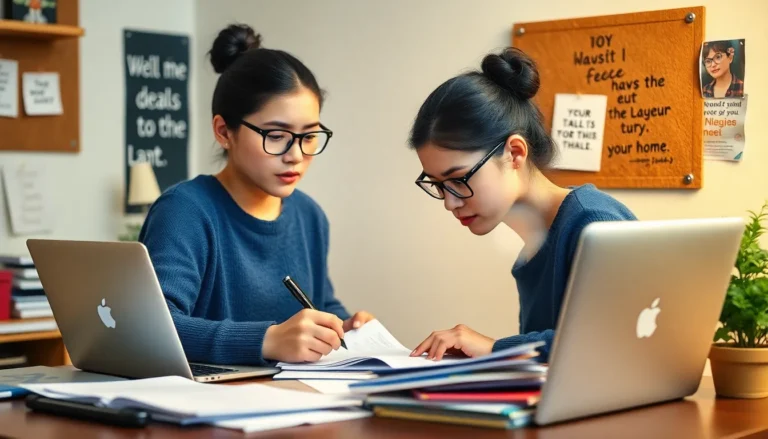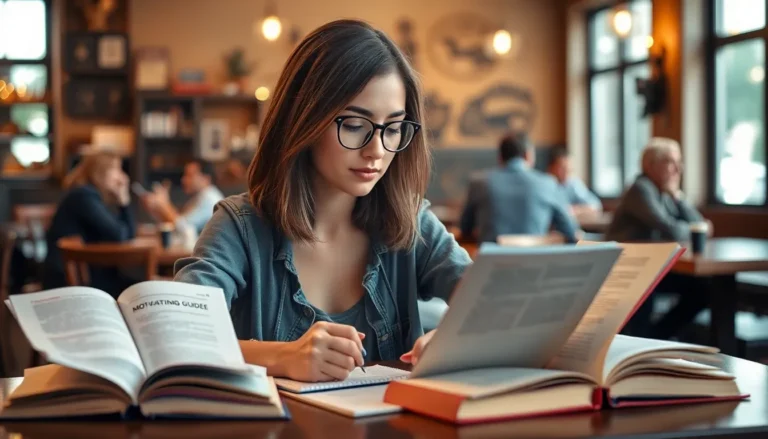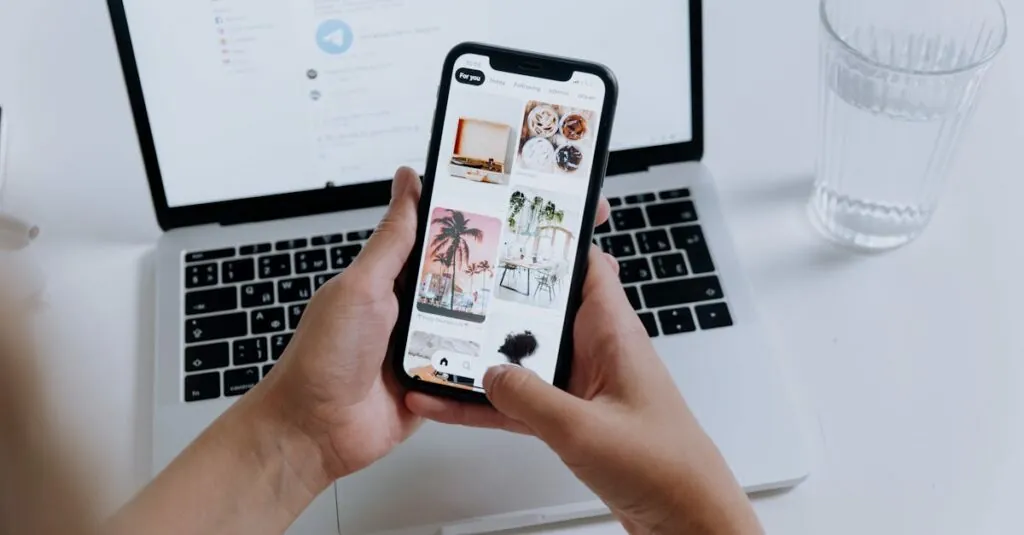Table of Contents
ToggleIn a world where every moment is a photo opportunity, iPhones have become our trusty sidekicks, capturing everything from sunsets to selfies. But as the gigabytes pile up, so does the clutter. If your camera roll looks more like a digital landfill than a curated gallery, it’s time to take action.
Deleting photos on an iPhone doesn’t have to be a tedious task that makes you want to pull your hair out. With a few clever tricks, you can clear out those unwanted snaps faster than you can say “cheese.” Say goodbye to the endless scroll and hello to a cleaner, more organized photo library. Let’s dive into the art of swift photo deletion and reclaim your storage space—because who really needs 47 blurry pictures of their lunch?
Why You Might Need to Delete Photos Fast on iPhone
Cluttered photo libraries can lead to frustration and delays when searching for important images. Users may experience slow performance on their devices if storage space remains limited. Outdated or unwanted photos contribute to this issue, making it essential to address them promptly.
Deleting photos quickly allows users to maintain organization. It helps individuals avoid the stress of sifting through numerous images, especially when preparing for trips or events where specific photos are needed. Regularly clearing the photo library can also enhance device performance, providing a smoother user experience.
Space constraints often prompt users to delete images rapidly. With the recent iPhone models featuring high-resolution cameras, photo files can consume significant storage. Over time, users may find themselves needing to decide between keeping treasured memories and maintaining sufficient device functionality.
Occasionally, users capture duplicates or unwanted pictures. Quick deletion of these images prevents confusion and allows for a more focused photography collection. Streamlined access to favorite photos creates a more enjoyable user experience.
Prioritizing speed while deleting photos enables users to reclaim valuable storage and keep their device organized. Neglecting to address storage issues can lead to missed opportunities, such as capturing spontaneous moments. Thus, efficient photo management becomes crucial for all iPhone users.
Methods to Delete Photos Quickly
Deleting photos quickly can significantly improve device performance and enhance the user experience. Below are effective methods to streamline the process.
Using the Photos App
Accessing the Photos app on an iPhone allows for efficient photo management. Users can tap ‘Photos’ at the bottom of the screen, navigating to ‘Albums’ for specific categories. Selecting the images is straightforward; tapping ‘Select’ in the corner starts the process. Each image chosen shows a checkmark. After selecting, users can tap the trash icon to confirm deletion.
Leveraging Recently Deleted Folder
Utilizing the Recently Deleted folder provides an additional step for clearing unwanted images. This folder holds deleted photos for 30 days, offering users a chance to recover mistakes. To access it, users can go to ‘Albums’ and scroll down to ‘Recently Deleted.’ A simple tap enables selection of individual photos or the option to delete all at once. Confirming the action ensures that unwanted images are permanently removed.
Deleting Multiple Photos at Once
Batch deletion saves time when clearing large amounts of photos. Users start by opening the Photos app and selecting ‘Albums.’ A tap on ‘All Photos’ allows them to choose multiple images through the ‘Select’ button. Holding a finger over one photo and dragging to select additional ones simplifies the process. Users then tap the trash icon, confirming the deletion of all selected images quickly. This method significantly accelerates the clearing of photo libraries.
Tips for Managing Your Photo Library
Organizing and decluttering a photo library enhances efficiency. Start by creating albums based on events or themes. Categorizing images helps find and delete unwanted photos quicker. Consider using the grid view in the Photos app to visually assess images. Zooming in on thumbnails can aid in identifying duplicates or blurry shots.
Equally beneficial, third-party apps streamline the photo management process. Apps like Gemini Photos and CleanMyPhotos offer automated scanning to find duplicate images and large files. These tools provide recommendations for deletions, making it simple to clear excess photos. Users can also leverage features that allow selecting multiple images at once. Integrating third-party options into routine maintenance often leads to a more manageable photo library.
Deleting photos fast on an iPhone is essential for maintaining a well-organized digital space. By utilizing the built-in features of the Photos app and exploring third-party options, users can streamline their photo management process. Regularly clearing out unwanted images not only frees up storage but also enhances device performance.
Taking the time to categorize photos into albums can further simplify future deletions. With the right strategies in place, users can enjoy a clutter-free photo library that makes it easy to find cherished memories. Embracing these techniques will lead to a more efficient and enjoyable experience on their iPhones.