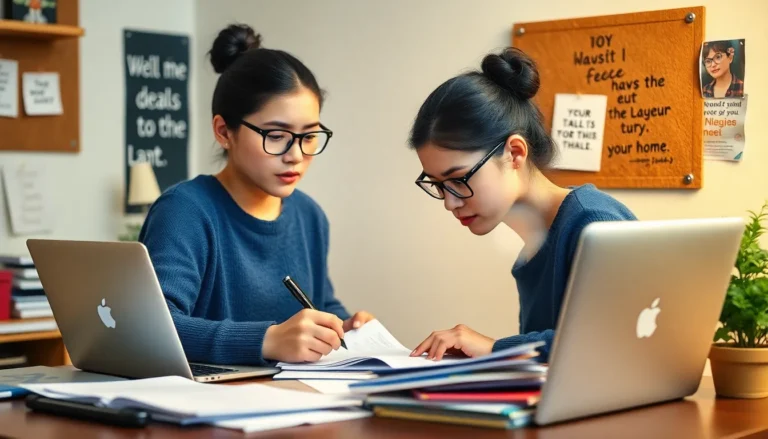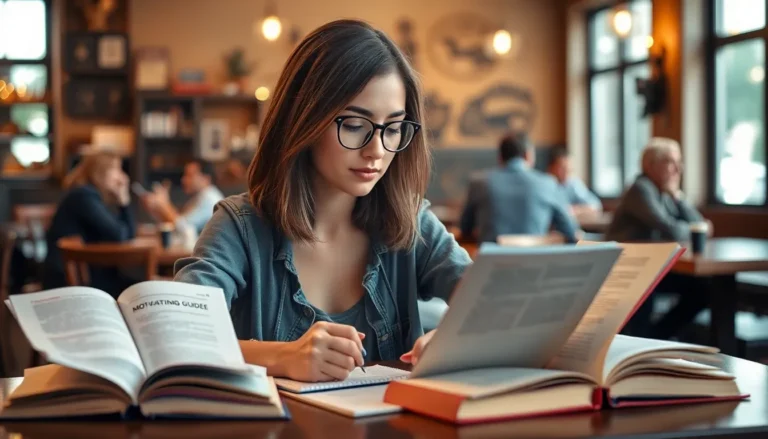Table of Contents
ToggleImagine this: you’re all set to blast your favorite playlist, but instead of sweet tunes, you hear nothing but silence. A broken iPhone speaker can feel like a cruel joke, especially when you’re ready to rock out or catch up on a podcast. But don’t worry—it’s not the end of the road for your beloved device.
Understanding iPhone Speaker Issues
iPhone speaker problems can disrupt daily activities. Identifying symptoms and understanding causes can help in troubleshooting.
Common Symptoms of a Broken Speaker
Experiencing no sound during calls often indicates speaker issues. Not hearing alerts or notifications suggests malfunction. Distorted or crackling audio frequently points to speaker damage. Another symptom includes the speaker’s failure to respond to volume adjustments. Frequent skipping or pauses during playback can also signal deeper problems.
Possible Causes of Speaker Malfunction
Physical damage impacts speaker functionality significantly. Water exposure can lead to corrosion and audio issues. Dust and debris might accumulate in speaker openings, affecting sound clarity. Software glitches sometimes interrupt audio playback or distort sound output. A faulty connection within internal components can also cause intermittent speaker performance.
Troubleshooting Steps
Troubleshooting a broken iPhone speaker involves a few straightforward actions. He or she can start by checking certain settings and testing the device to identify the problem.
Check Volume and Mute Settings
Ensure the volume is turned up. Tap the volume buttons on the side of the device. Look at the screen for any sound indicator, which shows if the phone is in silent mode. Unmute the device if necessary by flipping the mute switch, located above the volume buttons. An additional step includes examining volume settings within the app. Sometimes the app-specific volume may differ from system settings.
Restart Your iPhone
Rebooting the device often resolves minor glitches. Press and hold the power button until the slider appears, then swipe to power off. Wait for around 30 seconds before turning it back on. Restarting can refresh the system and possibly correct audio issues.
Test with External Audio Devices
Testing with external devices can isolate the problem. Connect a pair of headphones or Bluetooth speaker to see if sound plays. If audio works through these devices, the issue may lie within the iPhone speaker itself. Additionally, trying different headphones or speakers can provide further insights into the malfunction.
DIY Fixes for Speaker Problems
Several DIY fixes exist for addressing speaker problems on an iPhone. Implementing these steps can help restore functionality without the need for professional repair.
Inspecting for Physical Damage
Checking for physical damage is crucial when diagnosing speaker issues. Users should closely examine the device for cracks, dents, or dislocations around the speaker area. Damaged components might require replacement for optimal performance. In addition, any visible signs of water exposure can signal internal damage. Identifying these issues early can save time, preventing further complications. If physical damage is found, seeking professional assistance might be necessary to avoid further problems.
Cleaning the Speaker Grills
Cleaning the speaker grills ensures that dust and debris don’t obstruct sound. A soft brush or compressed air can effectively remove any buildup. Users must be gentle during this process to avoid pushing debris further into the device. Additionally, using a microfiber cloth helps in wiping down the area without scratching the surface. Regular cleaning promotes better sound quality and maintains the longevity of the speaker. Patients during this procedure yield better results, enhancing overall listening experiences.
When to Seek Professional Help
Recognizing when to seek professional help for an iPhone speaker issue can save time and ensure proper functionality. Certain signs indicate that a technician’s expertise is necessary.
Signs That Require a Technician
Visible hardware damage such as cracks or dents often signals the need for professional assessment. If an iPhone repeatedly fails to produce sound after troubleshooting, there’s a higher likelihood of internal issues. Unusual noises during playback, like crackling or distortion, typically require expert attention for repair. Consistent overheating during use may point to electrical problems that need immediate investigation. If attempts to troubleshoot yield no results, consulting a technician ensures thorough diagnostics and effective repair.
Understanding Repair Options
Repair options vary based on the severity of the issue. Authorized service providers often offer reliable fixes specifically tailored for Apple devices. Local repair shops may provide more affordable services but vary in quality, so checking reviews and ratings is advisable. AppleCare coverage can significantly reduce repair costs if the device falls under warranty. When considering repairs, asking about turnaround times and warranty on repairs is essential to ensure satisfaction. Exploring repair options gives users valuable choices depending on their needs and circumstances.
Addressing a broken iPhone speaker can seem daunting but it’s manageable with the right approach. By following the troubleshooting steps and DIY fixes outlined in the article, users can often restore sound functionality without professional help. However, recognizing when to seek expert assistance is crucial for more complex issues. Whether it’s a minor glitch or a significant hardware failure, understanding the symptoms and potential causes empowers users to make informed decisions about repairs. With a little patience and the right knowledge, getting back to enjoying music and podcasts is entirely possible.