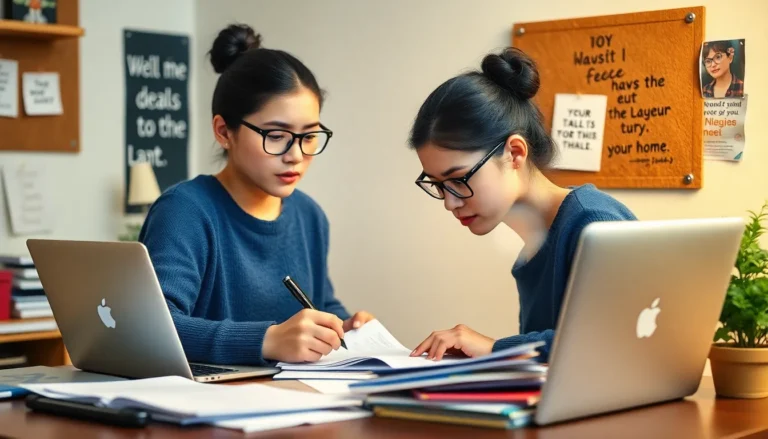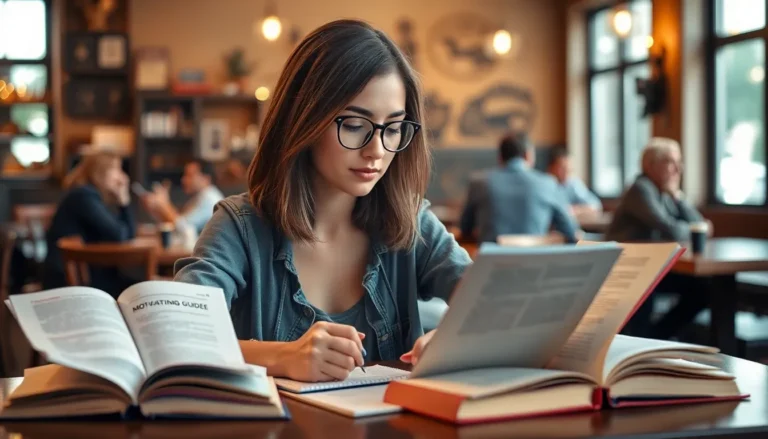Table of Contents
ToggleEver found yourself jamming to a catchy tune in a video and thought, “This would make an epic ringtone”? You’re not alone! Many iPhone users crave a personalized touch to their device, and what better way to do it than with a snippet of your favorite video? It’s like giving your phone a personality, and who wouldn’t want that?
Turning a video into a ringtone on an iPhone might sound like a techy puzzle, but it’s easier than it seems. With a few simple steps, you can transform those viral dance moves or heartwarming moments into a ringtone that’ll make your friends green with envy. So grab that video, and let’s dive into the fun world of ringtone creation! Your phone’s about to get a serious upgrade.
Understanding Ringtones on iPhone
Customizing ringtones enhances the iPhone experience by allowing users to express their personality. Turning video clips into ringtones adds a unique touch to any device.
Importance of Custom Ringtones
Custom ringtones reflect individuality and personal taste. They create a sense of ownership over the device, making each phone feel distinct. Utilizing favorite video snippets brings nostalgic moments into daily routines. Many users prefer recognizable sounds that evoke positive emotions. A personalized ringtone also helps users easily identify callers, even in noisy environments. This feature can foster a connection with the music or media that resonates most.
Types of Ringtones Supported
iPhones support various ringtone formats, including M4A and M4R. Custom ringtones can originate from songs, sound effects, or video clips. Apple’s iTunes allows users to convert media files into usable formats for ringtones. Users can choose between standard ringtones and special tones for alerts and notifications. Unique ringtones can accommodate up to 30 seconds, ensuring a snippet captures the essence of the original sound. Users can also explore the iTunes Store for additional options to enhance their ringtone library.
Preparing Your Video
Preparing a video for ringtone conversion involves selecting the right content and making necessary edits. Both steps ensure the final product meets the desired quality and length.
Choosing the Right Video
Selecting an appropriate video requires consideration of both content and personal significance. Popular choices often include favorite movie scenes, memorable clips from concerts, or personal recordings that evoke strong emotions. Users should focus on videos featuring clear audio and memorable moments that will translate well into a ringtone. Checking the length of the clip is essential since iPhone ringtones can only be up to 30 seconds long. Videos available in common formats such as MP4 or MOV work best for conversion.
Editing the Video for Ringtone Use
Editing focuses on trimming the selected video to capture just the right sound bite. Software applications like iMovie or online tools can simplify this process. Users should import the video and locate the desired segment, then cut it to a maximum length of 30 seconds. Exporting the edited clip in M4A format ensures compatibility with iPhone ringtones. Pay attention to ensuring high audio quality during this process to maintain the best listening experience as a ringtone.
Converting Video to Ringtone
Transforming video clips into ringtones adds a personal touch to any iPhone. The process involves using specific tools to extract and format audio correctly.
Using iTunes for Conversion
To convert a video into a ringtone using iTunes, start by importing the video into your library. Next, trim the audio to a maximum of 30 seconds, ensuring it’s the desired segment. Navigate to Preferences and select the AAC Encoder for exporting. After that, right-click the trimmed audio and choose “Create AAC Version.” Once the new version appears, drag it to your desktop, and change the file extension from .m4a to .m4r. Finally, sync the ringtone with your iPhone, allowing you to set it as your preferred tone.
Third-Party Apps for Conversion
Third-party apps offer a convenient alternative for converting videos to ringtones. Apps like Ringtone Maker and GarageBand simplify the process significantly. Start by uploading the video file, then use the app’s editing tools to select the audio segment. These apps often export directly to the correct ringtone format, streamlining the procedure. Users can also customize transitions and effects for a personalized touch. After exporting, set the newly created ringtone within the iPhone settings, ensuring it reflects your unique style.
Transferring Ringtone to iPhone
Transferring your customized ringtone to an iPhone ensures you enjoy your unique sound. Several methods exist for this, including syncing with iTunes and exploring alternative options.
Syncing with iTunes
Syncing a ringtone via iTunes requires a few straightforward steps. First, users must connect their iPhone to a computer. Next, they should open iTunes and locate the device icon. After that, they must select the “Tones” option in the sidebar. Dragging the newly created ringtone file into this section adds it to the library. Users then proceed by syncing their device, ensuring the new ringtone appears in the iPhone settings. This method integrates the ringtone seamlessly, providing quick access and personalization.
Using Alternative Methods
Users looking for convenience may opt for alternative methods to transfer their ringtone. Third-party apps like GarageBand offer an intuitive interface for uploading and editing audio files. With these apps, users can directly import their ringtones, providing an effortless approach. Additionally, cloud services allow users to store and transfer ringtones to their iPhones via links. These methods empower users to bypass the need for iTunes, making the process quicker and more adaptable. By choosing any of these alternatives, users enhance their ringtone experience efficiently.
Testing the Ringtone on iPhone
Testing the newly created ringtone on an iPhone finalizes the customization process. Users should take several steps to ensure it functions as intended.
Setting the Ringtone
To set the ringtone, navigate to the “Settings” app. Tap on “Sounds & Haptics” and select “Ringtone.” Users will find a list of available ringtones, including the newly created one. Once the desired ringtone is highlighted, it can be played to confirm it’s the right selection. Tapping on it saves the choice, allowing the ringtone to play during calls. This personalization enhances their phone experience and helps identify incoming calls quickly.
Troubleshooting Common Issues
Users may encounter issues when testing their new ringtone. If the ringtone doesn’t appear, reconnect the iPhone to the computer and sync again using iTunes. Repeating the conversion steps might also resolve export issues. For ringtones created with third-party apps like GarageBand, ensuring proper permission settings could solve visibility problems. Sometimes, restarting the iPhone helps refresh the ringtone library. Checking audio quality beforehand ensures a satisfactory listening experience, providing clarity when the phone rings.
Creating personalized ringtones from favorite video clips is a rewarding way to enhance the iPhone experience. It allows users to showcase their individuality while enjoying a unique sound for incoming calls. By selecting meaningful clips and following the straightforward conversion process, anyone can craft a ringtone that resonates with their personal taste.
With various tools available such as iTunes and third-party apps, the task becomes even more accessible. Whether it’s a memorable movie line or a concert highlight, the right ringtone can evoke nostalgia and connection. Embracing this customization not only elevates the device but also adds a personal touch that reflects who they are. It’s time to explore the fun of ringtone creation and make that iPhone truly one-of-a-kind.